 ChatStation » Tour
ChatStation » Tour
This product tour demonstrates the settings and operation of
ChatStation, illustrated with screenshots.
Page 5/5
Changing skins
That's everything you need to know to be able to chat with ChatStation. The
last feature that is worth mentioning is the skin support of ChatStation:
With few clicks the surface of the program can be completely replaced by
another. To do so click "Optionen", "Skin wählen"
or press ALT+S simultaneously, and the skin dialog pops up:
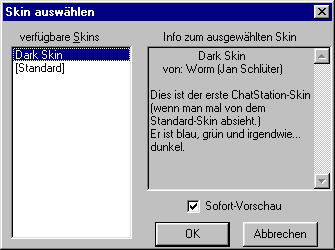
On the leftern side all skins in the 'skin'-subfolder of ChatStation are
listed. In the second box a short description of the skin currently chosen
is displayed. When you enable the "Sofort-Vorschau", the skin
is applied to ChatStation as soon as you select an entry, otherwise you
have to click OK to see the effect:
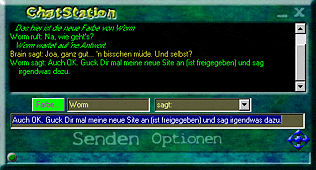
If you want to create an own skin and need help or if you created a skin
and want it to be published here, please contact us!
|


